27
2015How to copyright photos in photoshop?
If you think adding a simple watermark to your photos is a good way to add a copyright to your photos, think again. I used to think just adding a watermark was good enough. As bloggers, we take the time to create eye catching photos for our posts and we take great pride in them. Nothing hurts more than when we see another person using the photo we worked so hard on. I know this from experience. I had a person with a great following take a photo, crop the watermark out and tried to pass it off as their photo on Facebook. They gave my blog credit for the recipe with a link back, but posted the recipe on Facebook too. There was no real reason for someone to click the link. I bet the hundreds of people who shared the post had no idea. Lesson Learned: Watermarks can be cropped and no one likes plastering a watermark through the photo to make it visually unappealing.
So you have your beautiful photo you took and want to use in it your blog post. You want to protect the work that you have done. Assuming you have your photo open in Photoshop and all your edits are complete, it is time to add metadata to you photo. For the purpose of this tutorial, I will use photoshop CC 2O14.
First, go to File->File Info. It will bring up a box that looks like this:
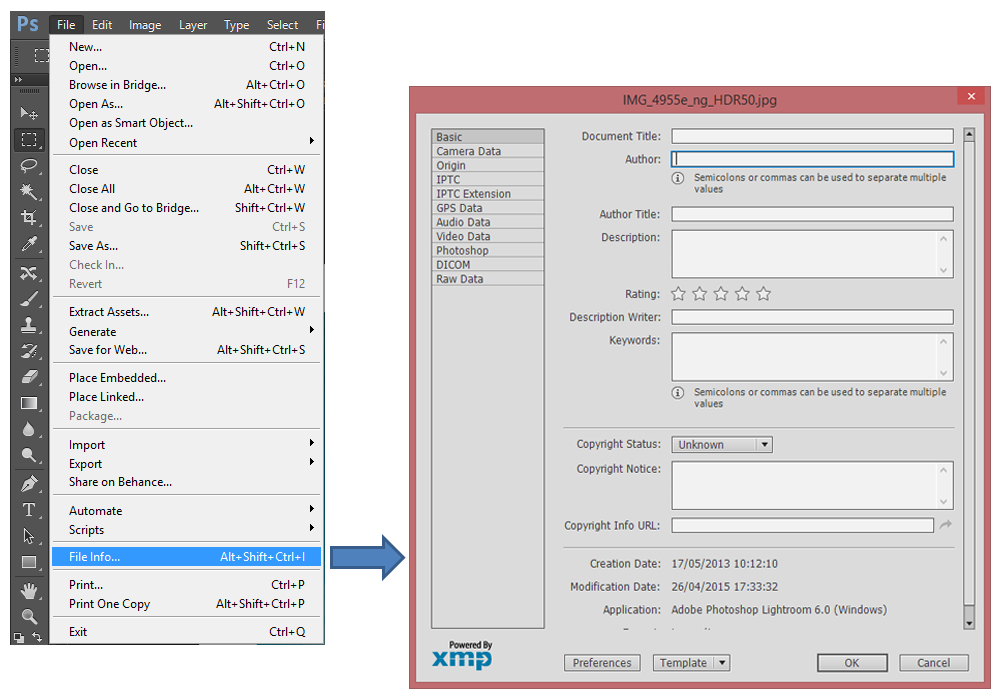
Under the Description tab, fill out the following: Document Title, Author, Keywords, Copyright Status, Copyright Notice, and Copyright Info URL as a minimum. The Keywords will help your image turn up in Google image searches. Also, make sure you have your URL correct by clicking on the Go To URL button. Please keep in mind that by saying it is copyrighted, isn’t the same for applying for a legal copyright. However, this will deter most people from using your images.
Here is what mine looks like:
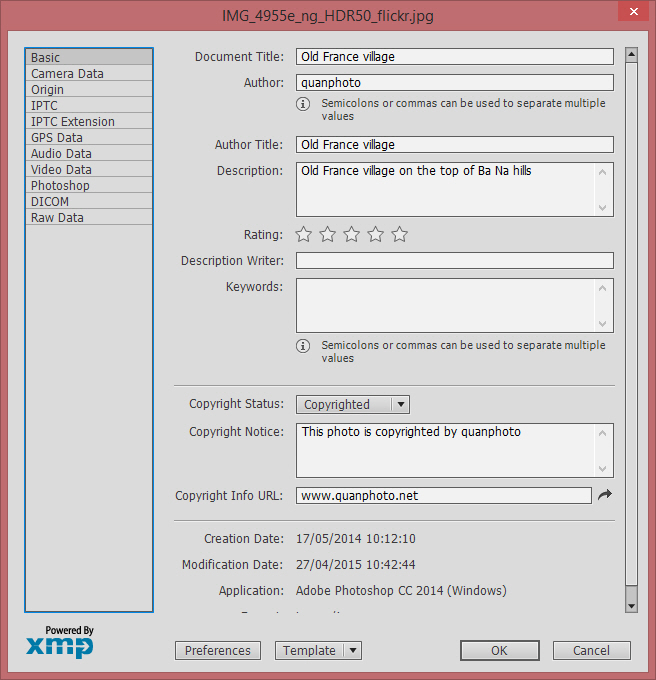
Once everything is typed in, click OK. You will notice a copyright symbol located next to your document title.
Now save your file for the web. When doing this, make sure you choose how much metadata you want saved with the file. Choosing “All” will save all your copyright information and camera information. Now you can upload your file to your site. Want to see how to view this meta data? See my post on Finding Metadata in Photos.
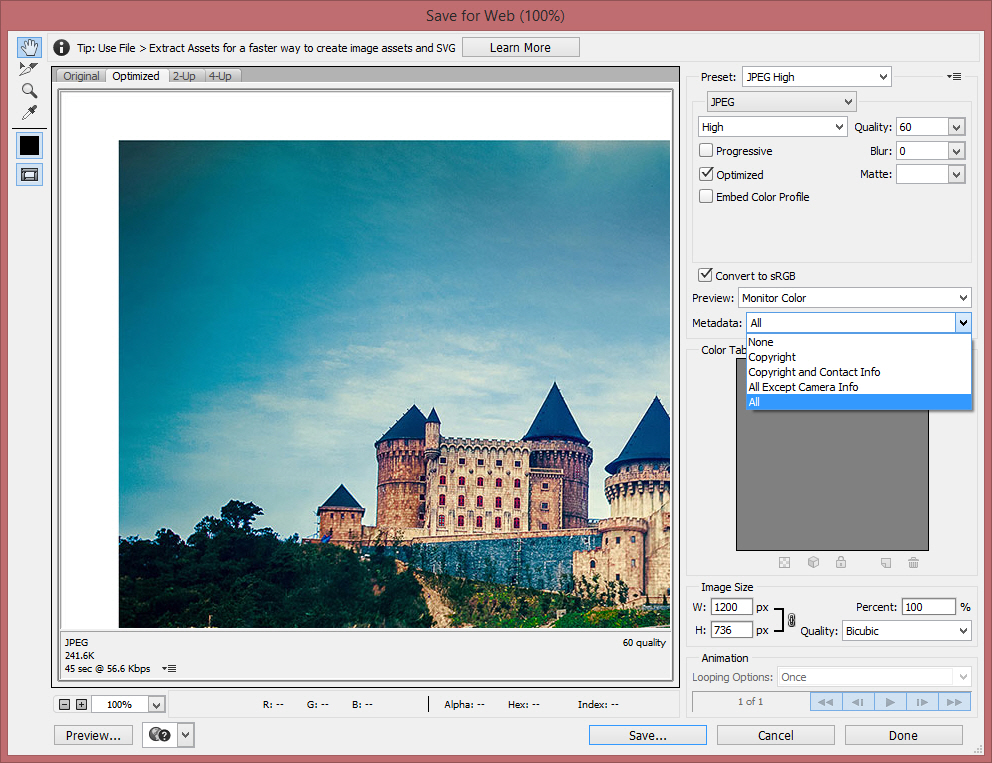
You may notice I still use a small watermark at the bottom of some of my graphics. I do this just so people can visually see where it came from. I always make it small in a corner and I have the opacity down to 50 percent.
Have you been adding copyright information to the photo’s metadata? How have you been protecting your photos?
Good luck & have fun!
quanphoto
syafik
your tutorials are worth a try.
This trick is very useful for me.
happy working.
and thanks so much..
Nguyen Quan
A big thanks my friend! Hope you like & enjoy!